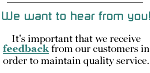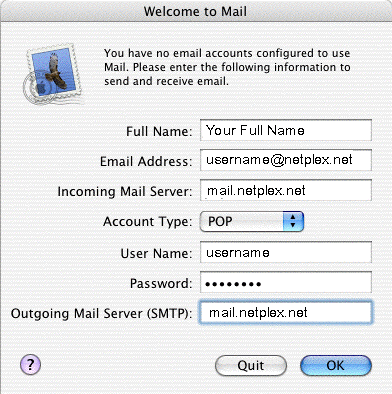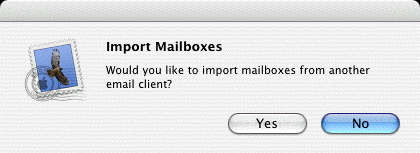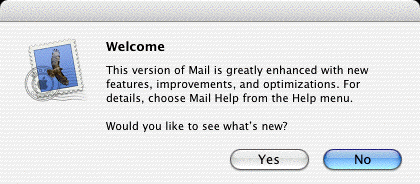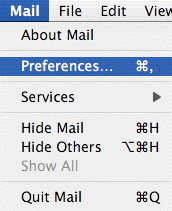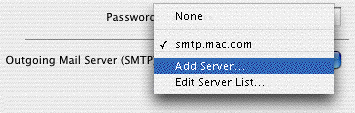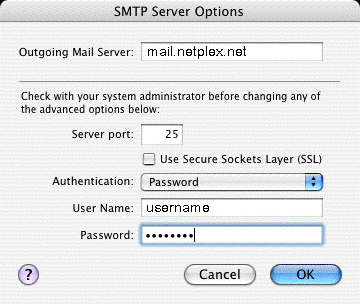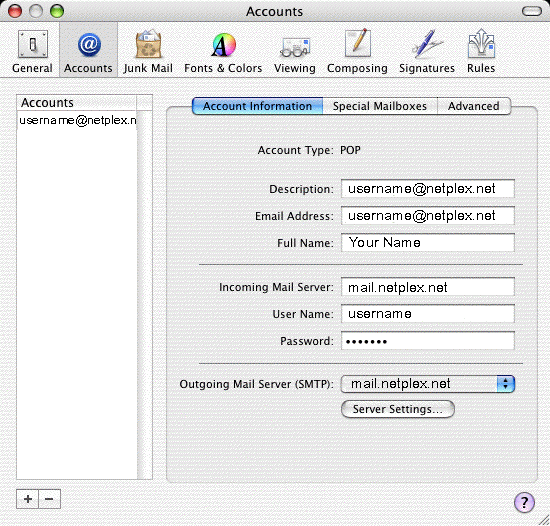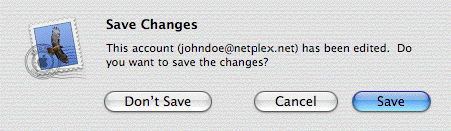- Open Mail.

- In the Full
Name field, type your name.
- In the Email
Address field, type your full NETPLEX email
address (e.g., johndoe@netplex.net).
- In the Incoming
mail server field, type mail.netplex.net
- For Account
Type in the pop-up list choose POP.
- In the User
Name field, type your NETPLEX username.
- In the Password
field, type your NETPLEX password.
- In the Outgoing
Mail Server (SMTP) field, type mail.netplex.net.
- Click the
OK button.
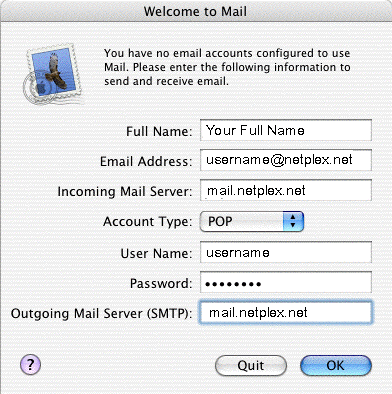
Note:
At this point, Mail will attempt to contact the
mail server. If it fails, click the Continue
button on the warning message that appears to continue
with the set up.
- Click the
No button.
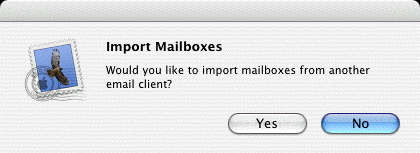
- Click the
No button.
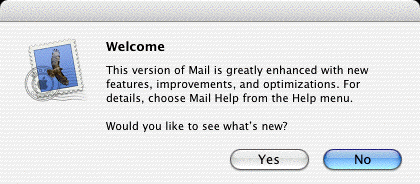
- From the Mail
menu, choose Preferences.
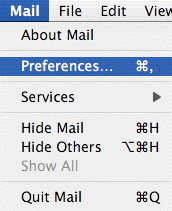
- Click the Accounts
icon.

- Click the arrow
box on the Outgoing Mail Server (SMTP) pop-up list
and choose Add Server.
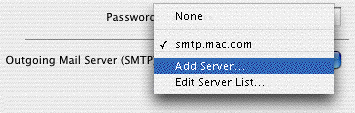
- In the Outgoing
Mail Server field, type mail.netplex.net.
- Click the
arrow box on the Authentication pop-up list and
choose Password.
- In the User
Name field, type your NETPLEX username.
- In the Password
field, type your password.
- Click the
OK button.
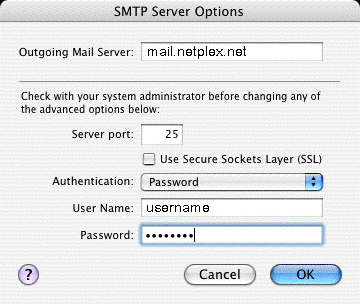
- Close the
Accounts window.
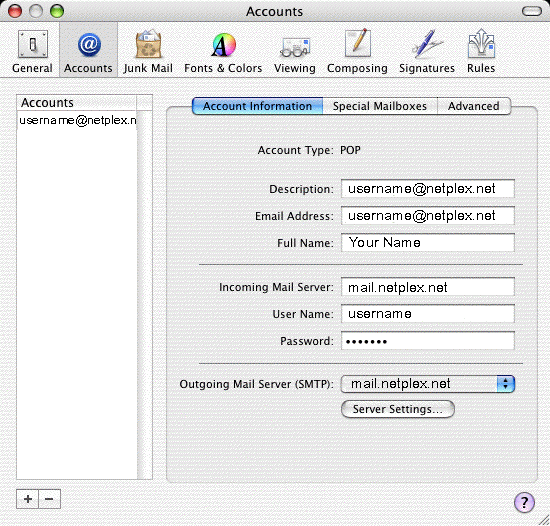
- Click the
Save button.
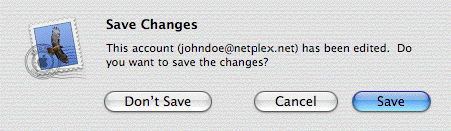
|
|
|
|
|
 |
DIAL-UP
Technical Support
Configuring E-mail Settings for Windows
Outlook 2000
Outlook XP
Outlook Express 4+
Vista
Thunderbird
Netscape Mail 4.05 and up
Eudora Lite
Configure E-Mail
Settings for Mac
Mac Mail OSXThunderbird
Eudora
Microsoft Entourage
Netscape Mail
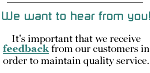 |