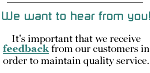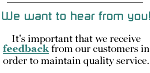|
1. Click on the Apple
Menu and click on System Preferences.
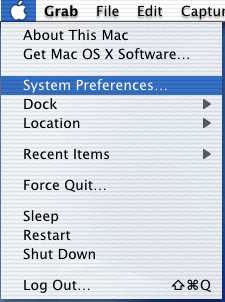
2. In the System Preferences
window, click on "Network". Location
can say "Automatic". Make sure that next to "Show" it says
"Internal Modem". If it does not, select it from the pull-down
enu.
Next, you want to make sure that under the
TCP/IP tab you are set to "Configure: Using PPP". You can
leave the "Domain Name Servers" and "Search Domain" fields
empty.
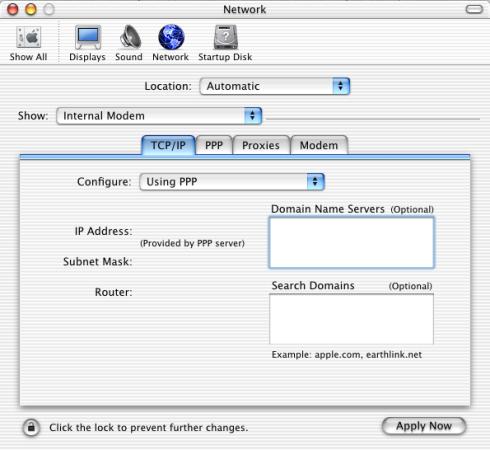
3. Next
click on the PPP tab and enter a name to label your connection
to us. In this example below, we have simply called it "NETPLEX"
Enter the correct local
dial up telephone number for your
area, your user name and password.
Note: If you are not sure about
the phone number, please check with your local telephone
company -- we regret that NETPLEX cannot be responsible
for any long distance charges that you may accidentally incur.
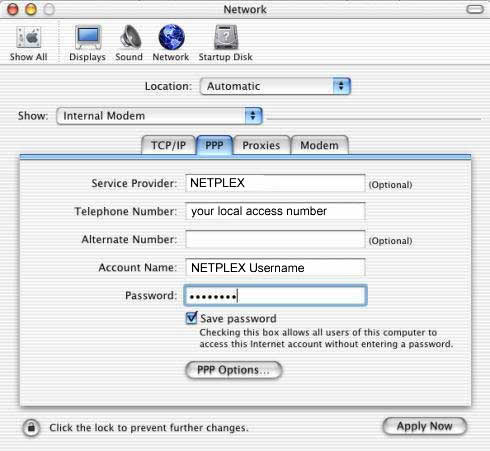
4.
For advanced options click on "PPP Options..." at the bottom
of the menu. These options will be used if you would like
to set the system to make a dial up connection automatically
or use Classic applications while using OS X.
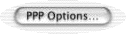
A.
If you would like the computer to connect automatically put
a checkmark next to "Connect automatically when starting TCP/IP
applications."
B.
For increased stability when using Classic applications with
a PPP connection remove the checkmark next to "Use TCP header
compression".
When done click on "Ok" button to close the
window, saving your changes.
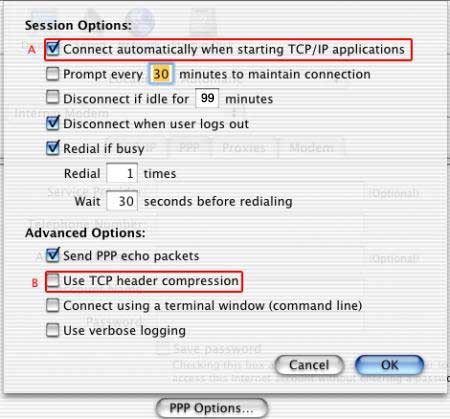
5. Next,
click on the "Modems" tab. Place a checkmark next to "Show
modem status in menu bar" option near the bottom of this menu
(see the red arrow below).
This will place a telephone icon on the right
hand side of the menu bar (the menu bar is the stripe
that runs across the top of your screen and holds your menus,
clock, etc.).
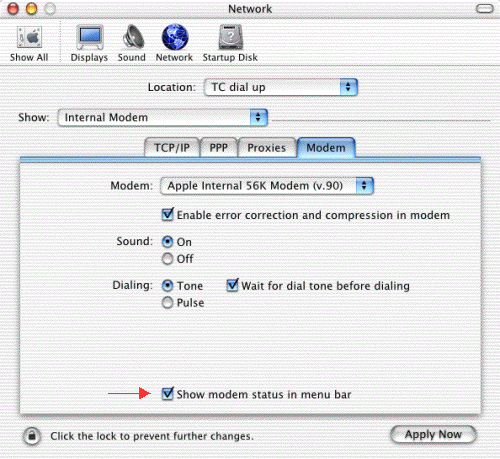
6 . This telephone (or modem status)
icon allows you to quickly and easily make a dial up connection.
All you need to do is click on the icon and
then click on
"Connect". When you want to disconnect you can click on this
same icon and you'll find instead of "Connect", "Disconnect"
- click "Disconnect" when you no longer need your dial up
connection active.
If you enabled automatic connections for TCP/IP
applications in step 4A above, you should also be able to
connect by simply double-clicking on the icons for you internet
programs -- Internet Explorer, Netscape, Apple Mail, Outlook
Express, etc.
|